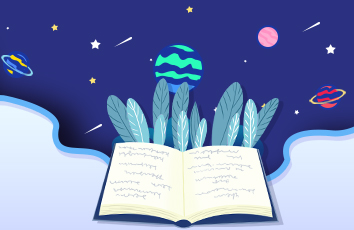注释1:本文总体上关于文字排版软件latex的入门使用,顺便记录一下自己不算糟糕的科研生活,再顺便自己下此用到的时候方便查看.
注释2:文采太差,小时候写日记我爸就说我记流水账,现在仍然学不会花哨的叙事方式,就按照时间线走吧。
阶段一:“可以投了”
10月末,熬了大半年的论文终于获得了老板的批准,可以投稿了:
OS:删了老师的两个大牛同行署名后,我对自己的作品更加没有信心了【狗头】,不过署名少的文章,应该更容易中吧,强行安慰自己一波。
阶段二:投哪里好呢
其实我自己最清楚这篇文章的质量水平,但是作为自己的第一次投稿,我不自觉的认真对待。刚开始选择了《管理工程学报》,后又结合学院推荐期刊选择了《系统工程学报》,如愿得到了一次使用latex排版的机会。
加之近期有一个会议,如过运气好的话还可以走推荐路线,会节省很多时间,与师兄简单交流过后决定整它。
阶段三:Latex入门使用
在上述报刊的官网上下载了一众文件,各种格式,各种看不懂,各种头疼,都是关于模板的使用的。其中看的最明白的就是:latex网址参考.txt了,打开一看:
Latex软件主页网址:科技排版系统:CTEX 下载网址:主页上的“下载中心”:下载中心:CTEX 最好下载完整版。使用手册:主页上的“帮助文档”:可以逐一打开,内容非常详细。Latex使用说明亦可参考:LaTeX 文档:CTEX
步骤1:进入下载网址,选择稳定版中的完整版,整体大小大概1.3个G吧,1.3个G~吧,别下简版,感觉缺的包比较多,不适合初学者。
步骤2:按照要求一步一步安装,最终用的软件为WinEdt这个东西。其中最关键的又是这两个按键:
步骤3:打开从期刊官网下载下来的压缩包的JSE Template-to author.tex文件,其实这个文件就是模板,如果软件没问题+编译成功的话会输出一个PDF,没错就是压缩包里那个。
步骤4:编译,编译的方式有很多,上图的左边小红框就是编译按钮,相当于jupyter notebook里的运行键。不同的是这个软件编译方式有很多种,而我们需要用到的是CCT & LaTeX,如何切换成这种编译方式呢,先点击工具框的Tex~选择CTeX Tools~然后选择CCT & LaTeX,即可!
步骤五:如果报错的话不用慌,如果报错是:file 'xxx.sty' not found,这个报错是缺包的意思,这个问题我没遇到,自行百度。如果报错bibname undefined,这个错误是由于系统里面GB.cpx文件是乱码的,所以需要另外下载GB文件放在当前目录或者替换掉系统的文件即可。(把gb.cpx 覆盖到安装路径下,即放到 C:CTEXMiKTeXtexlatexcjkGB),复制下面这个东西,复制粘贴到文本编辑器中,保存为GB.cpx,替换了原来那个那个就行。
% This is the file GB.cap of the CJK package% for using Asian logographs (Chinese/Japanese/Korean) with LaTeX2e%% created by aloft <aloft@> for Standard LaTeX document class.%% Version 4.5.2 (18-May-)%% $Id: GB.cpx,v 1.7 /05/20 15:51:14 aloft Exp $%deffileversion{4.5.2}deffiledate{/05/18}ProvidesFile{GB.cap}[filedatespacefileversionfor Standard LaTeX document class]% Chinese captions%% character set: GB 2312-80% encoding: EUCrenewcommandcontentsname{目录}renewcommandlistfigurename{插图}renewcommandlisttablename{表格}@ifundefined{chapter}{renewcommandrefname{参考文献}}{renewcommandbibname{参考文献}}renewcommandindexname{索引}renewcommandfigurename{Fig}newcommandcodename{代码}renewcommandtablename{表}newcommandCJKprepartname{第}newcommandCJKpartname{部分}newcommandCJKthepart{CJKnumber{@arabicc@part}}@ifundefined{chapter}{}{newcommandCJKprechaptername{第}newcommandCJKchaptername{章}newcommandCJKthechapter{CJKnumber{@arabicc@chapter}}}renewcommandappendixname{附录~@Alphc@chapter}@ifundefined{mainmatter}{renewcommandabstractname{摘要}}{}% renewcommandccname{} % ?% renewcommandenclname{附件}% newcommandprepagename{} % ?% newcommandpostpagename{} % ?% renewcommandheadtoname{} % ?% renewcommandseename{}% ?letCJK@todaysave=todaydefCJK@todaysmall{~theyear~年~themonth~月~theday~日}defCJK@todaybig{CJKdigits{theyear}年CJKnumber{themonth}月CJKnumber{theday}日}defCJK@today{CJK@todaysmall}renewcommandtoday{CJK@today}newcommandCJKtoday[1][1]{%ifcase#1defCJK@today{CJK@todaysave}ordefCJK@today{CJK@todaysmall}ordefCJK@today{CJK@todaybig}fi}%% modify the definitions of Standard LaTeX document class%@ifundefined{chapter}{def@part[#1]#2{%ifnum c@secnumdepth >m@nerefstepcounter{part}%% addcontentsline{toc}{part}{theparthspace{1em}#1}%addcontentsline{toc}{part}{CJKprepartnameexpandafternoexpandCJKthepartCJKpartnamehspace{1em}#1}%elseaddcontentsline{toc}{part}{#1}%fi{parindent z@ raggedrightinterlinepenalty @Mnormalfontifnum c@secnumdepth >m@ne% Largebfseries partnamenobreakspacethepartLargebfseries CJKprepartnameCJKthepartCJKpartnameparnobreakfihuge bfseries #2%markboth{}{}par}%nobreakvskip 3ex@afterheading}}{def@part[#1]#2{%ifnum c@secnumdepth >-2relaxrefstepcounter{part}%% addcontentsline{toc}{part}{theparthspace{1em}#1}%addcontentsline{toc}{part}{CJKprepartnameexpandafternoexpandCJKthepartCJKpartnamehspace{1em}#1}%elseaddcontentsline{toc}{part}{#1}%fimarkboth{}{}%{centeringinterlinepenalty @Mnormalfontifnum c@secnumdepth >-2relax% hugebfseries partnamenobreakspacetheparthugebfseries CJKprepartnameCJKthepartCJKpartnameparvskip 20p@fiHuge bfseries #2par}%@endpart}if@twosidedefchaptermark#1{%markboth {MakeUppercase{%ifnum c@secnumdepth >m@neif@mainmatter% @chapapp thechapter. %CJKprechapternameCJKthechapterCJKchaptername %fifi#1}}{}}%defsectionmark#1{%markright {MakeUppercase{%ifnum c@secnumdepth >z@% thesection. %thesection %fi#1}}}elsedefchaptermark#1{%markright {MakeUppercase{%ifnum c@secnumdepth >m@neif@mainmatter% @chapapp thechapter. %CJKprechapternameCJKthechapterCJKchaptername %fifi#1}}}fidef@chapter[#1]#2{ifnum c@secnumdepth >m@neif@mainmatterrefstepcounter{chapter}%%typeout{@chapappspacethechapter.}%typeout{CJKprechapternameCJKthechapterCJKchaptername}%addcontentsline{toc}{chapter}%%{protectnumberline{thechapter}#1}%{protectnumberline{}CJKprechaptername%expandafternoexpandCJKthechapterCJKchapternamehspace{0.8em}#1}%elseaddcontentsline{toc}{chapter}{#1}%fielseaddcontentsline{toc}{chapter}{#1}%fichaptermark{#1}%addtocontents{lof}{protectaddvspace{10p@}}%addtocontents{lot}{protectaddvspace{10p@}}%if@twocolumn@topnewpage[@makechapterhead{#2}]%else@makechapterhead{#2}%@afterheadingfi}def@makechapterhead#1{%vspace*{50p@}%{parindent z@ raggedright normalfontifnum c@secnumdepth >m@neif@mainmatter% hugebfseries @chapappspace thechapterhugebfseries CJKprechapternameCJKthechapterCJKchapternameparnobreakvskip 20p@fifiinterlinepenalty@MHuge bfseries #1parnobreakvskip 40p@}}renewcommand*l@chapter[2]{%ifnum c@tocdepth >m@neaddpenalty{-@highpenalty}%vskip 1.0em @plusp@%setlength@tempdima{1.5em}%setlength@tempdima{0em}%begingroupparindent z@ rightskip @pnumwidthparfillskip -@pnumwidthleavevmode bfseriesadvanceleftskip@tempdimahskip -leftskip#1nobreakhfil nobreakhb@xt@@pnumwidth{hss #2}parpenalty@highpenaltyendgroupfi}let@appendixappendixrenewcommandappendix{@appendix%defCJKprechaptername{relax}%defCJKthechapter{relax}%defCJKchaptername{appendixname}}} %end of @ifundefined{chapter}defnumberline#1{ifdim@tempdima>0pt% settowidth@tempdimb{#1space}% ifdim@tempdima<@tempdimb% @tempdima=@tempdimb% fi% hb@xt@@tempdima{#1hfil}% fi} endinput
然后在依次点击上图中的框内的左右两个小按钮,就会弹出你要的PDF文件了。
阶段四:码上文字,插公式
文字部分:先把题目,作者信息写上,该换的换了,整体框架别动,上面一级二级标题也很明显,对照模板生成的PDF的对应位置来,学会复制模板中的代码,照葫芦画瓢。其中注意哈,仿佛这个期刊默认中英文摘要只能有一页,所以还是精简一下自己的摘要吧。
公式部分:模板给定了几种公式的表达方式,但是如果编辑的话太麻烦,推荐使用mathtype编辑,先设置mathtype:进入mathtype~偏好~剪切和复制偏好设置~设置成这个样子:
然后再mathtype里编辑公式,直接复制到Winedt,然后把前后的[ 和 ]删除就行了,还会自动编号,如果在文字中插入公式要加上¥,不好意思,是美元$,就可以了。
阶段五:整上表格
整理表格也是一件照葫芦画瓢的事情,其中两点值得注意。
第一点:复制word上表格到这里可以生成其Latex模板。
Create LaTeX tables online
第二点:下面代码中的几个参数值得注意,0.8是整个表格所占纸面的宽度,0.8看起来是比较舒适的;6代表6列,这个值必须要与列数对应上?好像是吧;0.14是每一列的宽度,这个不停的调整,直到表格好看。
setlengthtempl{0.14textwidth} addtolengthtempl{-2tabcolsep}%%% 每一列所占长度noindentbegin{tabular*}{0.8textwidth}{*{6}{p{templ}}} toprule%%%表格的总长度
阶段六:贴上图片
图片的话必须要是eps格式,这种格式使用Origin可以直接生成的。
如果是其他格式的话,比如png,可以转化成eps,有以下步骤:
步骤一:将你的png文件放入一个文件夹,文件夹放在左面上。
步骤二:Win+R 打开运行窗口,然后输入cmd,打开cmd终端,输入cd,然后把文件夹往里拖。按enter。
步骤三:输入dir
步骤四:然后再输入最下面框内的字符,注意把图片的名称对应上。然后就好了
把你的eps文件放到你打开的tex文件的同一个文件夹里(路径一致),这样就可以照葫芦画瓢贴上图了。注意下面的参数0.4是缩放比例,几个参数自己调以下会发现是啥意思。
begin{center}includegraphics [scale=0.4,trim=0 0 0 0]{tu3.eps}label{Fig3}{footnotesize {CJKfamily{hei} 图~3 ~~ **********}Fig.~3 ~~ ********** }end{center}
阶段七:参考文献
看了一下用bibtex贴参考文献的教程,太难了,于是乎我全手写上了,其实也不麻烦,百度学术,谷歌学术都可以用哈,如:
直接复制这个就行了。注意以下中英文,中文文献的英文名字在其摘要里找,期刊的英文名字文章里也会有,一般是文章页眉有。
阶段八:一些小细节
就是注意逗号,句号要用英文输入,文字中的数字,英文后面空一格,大数字最好这样表示34000,表示为34 000。可能明天或者就投会议了,过不了的话就老老实实投期刊系统,愿大家的论文都有一个好结果。