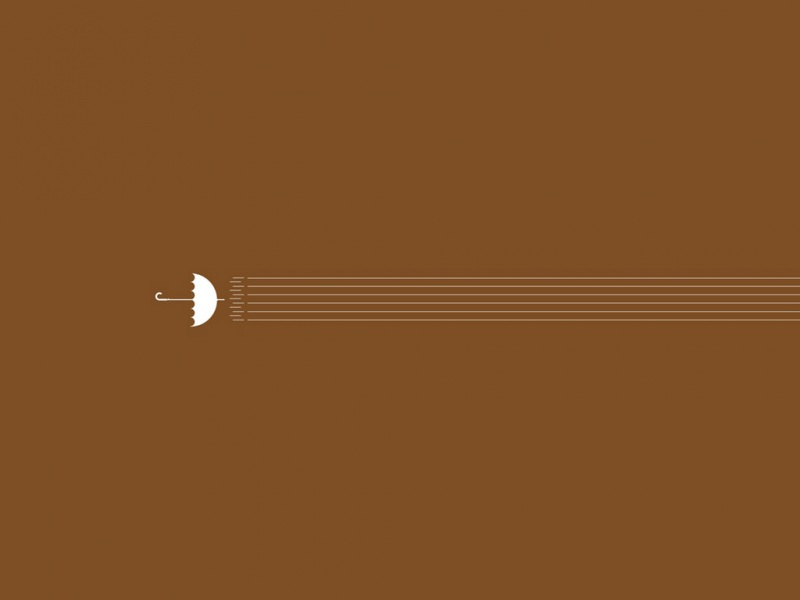![[转载]Manually configuring Microsoft Internet Information Services (IIS)](https://300zi.50zi.cn/uploadfile/img/14/897/46937411b20c79cc57a1dda522a19301.jpg)
Manually configuring Microsoft Internet Information Services (IIS)
原文摘自http://publib./infocenter/wasinfo/v5r1//index.jsp?topic=/com.ibm.websphere.base.doc/info/aes/ae/tins_manualWebIIS.html
This topic describes manual configuration settings for Internet Information Services (IIS).
Before you begin
This topic is one of the optional procedures in Manually configuring supported Web servers.
Why and when to perform this task
Follow this procedure to manually reproduce how the Installation wizard configures the Microsoft Internet Information Services Web server.
Configuring IIS 5.0
Start the IIS application. Create a new virtual directory for the Web site instance that you intend to work with WebSphere Application Server. These instructions assume that you are using the Default Web Site. Expand the tree on the left until you seeDefault Web Site. Right-clickDefault Web Siteand selectNew > Virtual Directoryto create the directory with a default installation.
In the wizard for adding a virtual directory, perform the following steps:
TypesePluginsin the "Alias to be used to Access Virtual Directory" field. Browse to the WebSphere Application Serverinstall_root\bindirectory in the "Enter the physical path of the directory containing the content you want to publish" field. Select theAllow Execute Accesscheck box in the "What access permissions do you want to set for this directory" field. ClickFinishto add thesePluginsvirtual directory to your default Web site. Add the Internet Services Application Programming Interface (ISAPI) filter into the IIS configuration. Right-click the host name in the tree on the left and clickProperties.
In the Properties dialog, perform the following steps:
Go to theInternet Information Servicestab. ClickWWW Servicein the Master properties window. ClickEditto open the WWW Service master properties window. ClickISAPI Filters > Addto open the Filter properties window. TypeiisWASPluginin the "Filter Name" field. ClickBrowsein the Executable field. Browse to theinstall_root\bindirectory. Click theiisWASPlugin_http.dllfile. ClickOKuntil all open windows close. Add thePlugin Configvariable to the registry under the pathHKEY_LOCAL_MACHINE > SOFTWARE > IBM > WebSphere Application Server > 5.x.0.0where x designates the version.
Set the value of thePlugin Configvariable to the location of the configuration file, which is theinstall_root\config\cells\plugin-cfg.xmldirectory.
Configuring IIS 6.0
Start the IIS application. Create a new virtual directory for the Web site instance that you intend to work with WebSphere Application Server. These instructions assume that you are using the Default Web Site. Expand the tree on the left until you seeDefault Web Site. Right-clickDefault Web Siteand selectNew > Virtual Directoryto create the directory with a default installation. In the wizard for adding a virtual directory, perform the following steps: TypesePluginsin the "Alias to be used to Access Virtual Directory" field. Browse to the WebSphere Application Serverinstall_root\bindirectory in the "Enter the physical path of the directory containing the content you want to publish" field. Select theAllow Execute Accesscheck box in the "What access permissions do you want to set for this directory" field. ClickFinishto add thesePluginsvirtual directory to your default Web site. Add the Internet Services Application Programming Interface (ISAPI) filter into the IIS configuration. Right-clickDefault Web Sitein the tree on the left and clickProperties. In the Properties dialog, perform the following steps: Go to theInternet Information Servicestab. Go to theISAPI Filterstab. ClickAddto open the Filter properties window. TypeiisWASPluginin the "Filter Name" field. ClickBrowsein the Executable field. Browse to theinstall_root\bindirectory. Click theiisWASPlugin_http.dllfile. ClickOKuntil all open windows close. Add thePlugin Configvariable to the registry under the pathHKEY_LOCAL_MACHINE > SOFTWARE > IBM > WebSphere Application Server > 5.x.0.0where x designates the version.
Set the value of thePlugin Configvariable to the location of the configuration file, which is theinstall_root\config\cells\plugin-cfg.xmldirectory.
Enable the Web server to run WebSphere Application Server extensions: Expand the tree on the left until you seeWeb service extensions. ClickWeb service extensions. ClickAll Unknown ISAPI extensionson the right side of the page. ClickAllow.
Results
You can configure the Internet Information Services (IIS) Web server to work with WebSphere Application Server, Version 5.x.