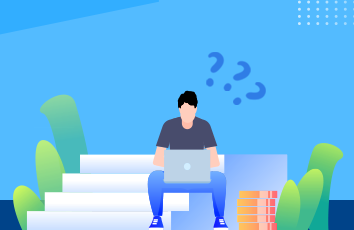博客更新地址啦~,欢迎访问:https://jerryyuanj.github.io/blog
本文主要介绍vue移动端使用富文本编辑器的使用及常见问题处理。参考组件vue-html5-editor。
本例主要基于vue-cli脚手架创建。更多vue相关应用请参考:/JerryYuanJ/a-vue-app-template
1.项目创建与初始化
创建一个vue-cli项目,建议在安装的时候不要使用ESLINT做代码检查,练习的项目不需要这种检查机制,会很浪费时间。还有一些自动化测试的插件也最好不要装,影响效率。
在安装好脚手架的依赖后,要执行npm install vue-html5-editor -S来安装这个富文本插件,由于这个富文本插件的图标是依赖font-awesome.css的,所以要npm install font-awesome.css安装这个css然后在main.js中引入这个cssimport "font-awesome/css/font-awesome.css"。
2.使用vue-html5-editor富文本编辑器
新建一个common文件夹用于存放我们的工具类js文件,然后将下面的代码copy进去:
/*** author: Joker* creationDate: /1/22* usage:*/import Vue from 'vue'import VueHtml5Editor from 'vue-html5-editor'export default function () {let opt = {// 全局组件名称,使用new VueHtml5Editor(options)时该选项无效name: "vue-html5-editor",// 是否显示模块名称,开启的话会在工具栏的图标后台直接显示名称showModuleName: true,// 自定义各个图标的class,默认使用的是font-awesome提供的图标icons: {text: "fa fa-pencil",color: "fa fa-paint-brush",font: "fa fa-font",align: "fa fa-align-justify",list: "fa fa-list",link: "fa fa-chain",unlink: "fa fa-chain-broken",tabulation: "fa fa-table",image: "fa fa-file-image-o",hr: "fa fa-minus",eraser: "fa fa-eraser",undo: "fa-undo fa","full-screen": "fa fa-arrows-alt",info: "fa fa-info",},// 配置图片模块image: {// 文件最大体积,单位字节 sizeLimit: 512 * 1024 * 10,// 上传参数,默认把图片转为base64而不上传// upload config,default null and convert image to base64upload: {url: null,headers: {},params: {},fieldName: {}},// 压缩参数,默认使用localResizeIMG进行压缩,设置为null禁止压缩// width和height是文件的最大宽高compress: {width: 600,height: 600,quality: 80},// 响应数据处理,最终返回图片链接uploadHandler(responseText){//default accept json data like {ok:false,msg:"unexpected"} or {ok:true,data:"image url"}var json = JSON.parse(responseText);console.info(json);if (!json.ok) {alert(json.msg)} else {return json.data}}},// 语言,内建的有英文(en-us)和中文(zh-cn)language: "zh-cn",// 自定义语言i18n: {"zh-cn": {"align": "对齐方式","image": "图片","list": "列表","link": "链接","unlink": "去除链接","table": "表格","font": "文字","full screen": "全屏","text": "排版","eraser": "格式清除","info": "关于","color": "颜色","please enter a url": "请输入地址","create link": "创建链接","bold": "加粗","italic": "倾斜","underline": "下划线","strike through": "删除线","subscript": "上标","superscript": "下标","heading": "标题","font name": "字体","font size": "文字大小","left justify": "左对齐","center justify": "居中","right justify": "右对齐","ordered list": "有序列表","unordered list": "无序列表","fore color": "前景色","background color": "背景色","row count": "行数","column count": "列数","save": "确定","upload": "上传","progress": "进度","unknown": "未知","please wait": "请稍等","error": "错误","abort": "中断","reset": "重置"}},// 隐藏不想要显示出来的模块hiddenModules: [],// 自定义要显示的模块,并控制顺序visibleModules: ["text","color","font","align","list","link","unlink","tabulation","image","hr","eraser","undo","full-screen","info",],// 扩展模块,具体可以参考examples或查看源码// extended modulesmodules: {//omit,reference to source code of build-in modules}};Vue.use(VueHtml5Editor, opt);}
接着在main.js中引入这个初始化的函数:
import initRichText from './common/initHTMLEditor'; initRichText();
准备工作已经完成了,我们可以使用这个组件了:
<template> <div class="content"> <vue-html5-editor :content="content" :height="400" @change="updateData"></vue-html5-editor> </div> </template> <style scoped> </style> <script> export default { data(){ return {content: '请输入文章内容'} }, methods: { updateData(e = ''){ this.content = e; console.info(e); } } } </script>
这个height属性是设置内容区的高度,content是内容区的数据内容,@change事件是内容区的监听事件,会在发生变化时触发,该函数接收一个参数,表示当前编辑器中的内容。运行结果如下(这里对图片的操作是转成base64的字符串):
3.常见问题解决
a.自定义工具栏的模块
如果不想要显示这么多的工具,则只要配置visibleModules即可:
b.工具栏的样式修改
在移动端我们通常希望工具栏可以固定不动,并且显示在页面最下方,这时候我们要修改该组件的核心js里面的样式代码:
主要是将
var template$9 = "<div class=\"vue-html5-editor\" :class=\"{'full-screen':fullScreen}\".......省略很长的代码....)
和
__$styleInject(`.vue-html5-editor,.vue-html5-editor *{box-sizing:border-box}.....省略很长的代码......)
分别用下面两个代替:
1.组件的字符串模板
var temlate$9=` <div class="vue-html5-editor" :class="{'full-screen':fullScreen}" :style="{'z-index':zIndex}"> <div class="content" ref="content" :style="contentStyle" contenteditable @click="toggleDashboard(dashboard)"></div> <div class="toolbar" :style="{'z-index':zIndex+1}" ref="toolbar"> <ul> <template v-for="module in modules"> <li :title="locale[module.i18n]" @click="activeModule(module)"><span class="icon" :class="module.icon"></span> <template v-if="showModuleName === undefined ? defaultShowModuleName : showModuleName"> {{locale[module.i18n]}} </template> </li> </template> </ul> <div class="dashboard" v-show="dashboard" ref="dashboard"> <keep-alive> <div v-show="dashboard" :is="dashboard"></div> </keep-alive> </div> </div> </div> `
和 2.主要的样式字符串
`.vue-html5-editor, .vue-html5-editor * {box-sizing: border-box}.vue-html5-editor {font-size: 14px;line-height: 1.5;background-color: #fff;color: #333;border: 1px solid #ddd;text-align: left;border-radius: 5px;overflow: hidden}.vue-html5-editor.full-screen {position: fixed !important;top: 0 !important;left: 0 !important;bottom: 0 !important;right: 0 !important;border-radius: 0}.vue-html5-editor > .toolbar {position: relative;background-color: inherit;border-top:1px solid #ccc}.vue-html5-editor > .toolbar > ul {list-style: none;padding: 0;margin: 0;border-bottom: 1px solid #ddd}.vue-html5-editor > .toolbar > ul > li {display: inline-block;cursor: pointer;text-align: center;line-height: 36px;padding: 0 10px}.vue-html5-editor > .toolbar > ul > li .icon {height: 16px;width: 16px;display: inline-block;vertical-align: middle}.vue-html5-editor > .toolbar > .dashboard {background-color: inherit;border-top: 1px solid #ddd;padding: 10px;position: absolute;bottom: 100%;left: 0;right: 0;overflow: auto}.vue-html5-editor > .toolbar > .dashboard input[type=text], .vue-html5-editor > .toolbar > .dashboard input[type=number], .vue-html5-editor > .toolbar > .dashboard select {padding: 6px 12px;color: inherit;background-color: transparent;border: 1px solid #ddd;border-radius: 5px}.vue-html5-editor > .toolbar > .dashboard input[type=text]:hover, .vue-html5-editor > .toolbar > .dashboard input[type=number]:hover, .vue-html5-editor > .toolbar > .dashboard select:hover {border-color: #bebebe}.vue-html5-editor > .toolbar > .dashboard input[type=text][disabled], .vue-html5-editor > .toolbar > .dashboard input[type=text][readonly], .vue-html5-editor > .toolbar > .dashboard input[type=number][disabled], .vue-html5-editor > .toolbar > .dashboard input[type=number][readonly], .vue-html5-editor > .toolbar > .dashboard select[disabled], .vue-html5-editor > .toolbar > .dashboard select[readonly] {background-color: #eee;opacity: 1}.vue-html5-editor > .toolbar > .dashboard input[type=text][disabled], .vue-html5-editor > .toolbar > .dashboard input[type=number][disabled], .vue-html5-editor > .toolbar > .dashboard select[disabled] {cursor: not-allowed}.vue-html5-editor > .toolbar > .dashboard button {color: inherit;background-color: inherit;padding: 6px 12px;white-space: nowrap;vertical-align: middle;cursor: pointer;-webkit-user-select: none;-moz-user-select: none;-ms-user-select: none;user-select: none;border: 1px solid #ddd;border-radius: 5px;margin-right: 4px;margin-bottom: 4px}.vue-html5-editor > .toolbar > .dashboard button:hover {border-color: #bebebe}.vue-html5-editor > .toolbar > .dashboard button[disabled] {cursor: not-allowed;opacity: .68}.vue-html5-editor > .toolbar > .dashboard button:last-child {margin-right: 0}.vue-html5-editor > .toolbar > .dashboard label {font-weight: bolder}.vue-html5-editor > .content {overflow: scroll;padding: 10px;max-height:500px}.vue-html5-editor > .content:focus {outline: 0}`
修改的地方不多,请参照具体的样式自己配置自定义的模板。
我这个修改完以后显示如下。而且输入很长的数据后,只是内容区变成上下滚动的,工具栏不动。
c.移动端图片上传的处理
这里我没有配置服务端的上传文件的接口,所以我就直接将图片转成base64的来处理。但是这样会有问题,在PC端图片是可以修改大小的,但是在移动端上传的图片上是原图,也就是很大,图文混排的时候非常不好看,也不好编辑。这时候我做的处理挺投机取巧的,但是也是可行的方法。我们知道change函数是在内容发生变化时触发的,这时候我们只要将获取到的内容做一下修改即可,看代码:
updateData(e = ''){ let c1 = e.replace(/<img width="100%"/g, '<img'); let c2 = c1.replace(/<img/g, '<img width="100%"'); this.content = c2; }
这样就OK了。
看移动端的效果图:图片是按宽100%自适应缩放的。效果达到。
本项目的git地址:/JerryYuanJ/a-vue-app-template
主要参考/src/pages/tool/RichTextTest.vue (使用),/src/init-plugins.js(配置)
如果有bug欢迎指正,不胜感激;如果对您有帮助,给个star,谢谢~~