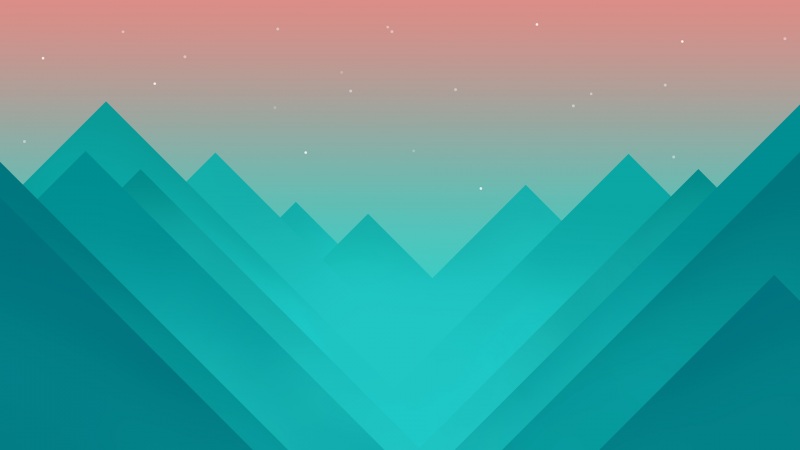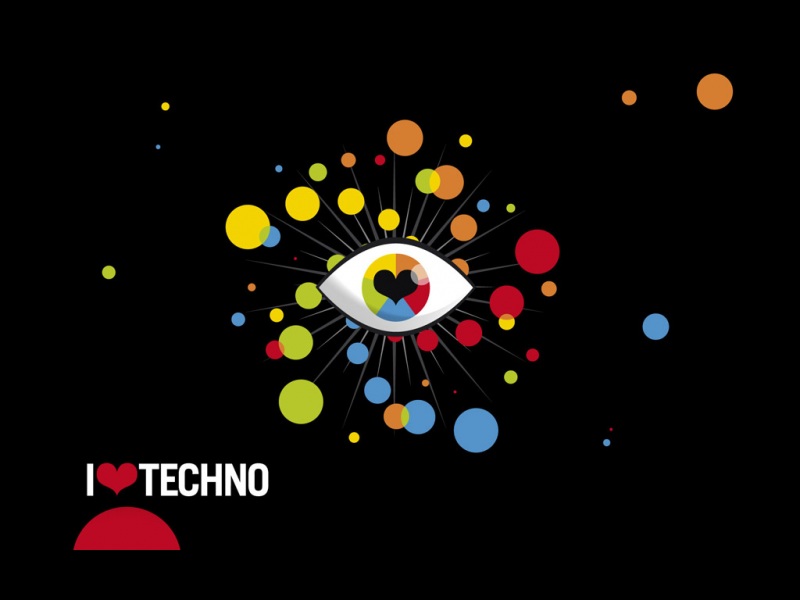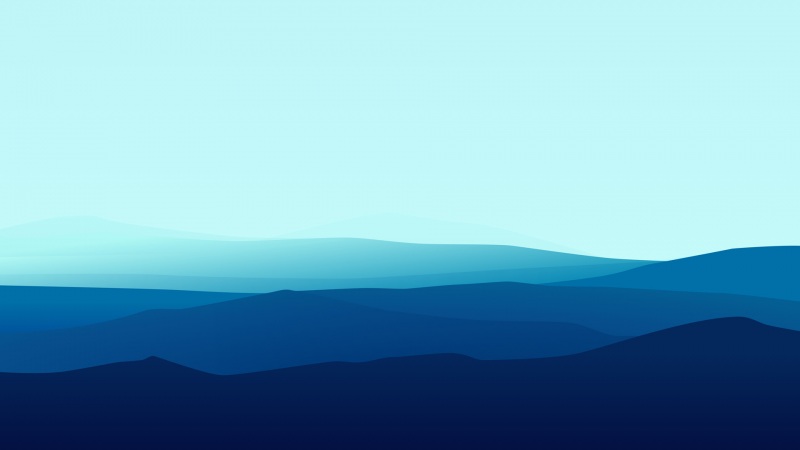一,教程目的
通过Nodemcu+ESP8266通过网页去控制继电器以及灯泡。
二,实验环境
操作系统:windows10
硬件:ESP8266开发板 x1(CP2102)需要下载CP2102驱动点我下载
继电器:1路5V低电平触发 x1
面包板:随便都行
杜邦线若干:一般买面包板送线
三,物品清单
四,硬件连接
1.继电器上的VCCVCC可以理解为正极接入,连接板子上的3V33V3是3.3V供电,将继电器上的GNDGND是负极,连接板子上的GND,将继电器上的ININ可理解为信号控制,连接板子上的D1,接线法看图。
2.将继电器上的COM,连接板子上其他3V3口,将继电器上的NC连接LED灯上的正极(如果要控制家用电器,请将COM接火线NC接零线,如果要在之间加电器请在零线上加)再将板子上的GND接LED的负极,接线法看图。
公共触点:COM 常开触点:NC 请勿接错
继电器接线图:
不懂面包板的朋友请看面包板后面就懂面包板怎么用了
3.将第二个小灯泡的正极接板子的D2,负极接板子的GND,接线法看图。
五,Arduino的esp8266的配置
1.打开Arduino-文件-首选项,开发板管理填/stable/package_esp8266com_index.json
2.工具-开发板-开发板管理
搜索esp8266
安装上去
六,开始写代码
#include <ESP8266WiFi.h>// Add wifi access point credentiaalsconst char* ssid= "这里填你家WIFI名称";const char* password = "这里填你家WIFI密码";WiFiServer server(80);// Set port to 80String header; // This storees the HTTP request// Declare the pins to which the LEDs are connected int inD1 = D1;int inD2 = D2; String D1state = "关";// state of green LEDString D2state = "关";// state of red LEDvoid setup() {Serial.begin(115200);// Set the pinmode of the pins to which the LEDs are connected and turn them low to prevent flunctuationspinMode(inD1, OUTPUT);pinMode(inD2, OUTPUT);digitalWrite(inD1, LOW);digitalWrite(inD2, LOW);//connect to access pointWiFi.begin(ssid, password);Serial.print("Connecting to ");Serial.println(ssid);while (WiFi.status() != WL_CONNECTED) {delay(500);Serial.print(".");}// Print local IP address and start web serverSerial.println("");Serial.println("WiFi connected.");Serial.println("IP address: ");Serial.println(WiFi.localIP());// this will display the Ip address of the Pi which should be entered into your browserserver.begin();}void loop(){WiFiClient client = server.available(); // Listen for incoming clientsif (client) {// If a new client connects,String currentLine = "";// make a String to hold incoming data from the clientwhile (client.connected()) {// loop while the client's connectedif (client.available()) {// if there's bytes to read from the client,char c = client.read(); // read a byte, thenSerial.write(c);// print it out the serial monitorheader += c;if (c == '\n') {// if the byte is a newline character// if the current line is blank, you got two newline characters in a row.// that's the end of the client HTTP request, so send a response:if (currentLine.length() == 0) {// HTTP headers always start with a response code (e.g. HTTP/1.1 200 OK)// and a content-type so the client knows what's coming, then a blank line:client.println("HTTP/1.1 200 OK");client.println("Content-type:text/html");client.println("Connection: close");client.println();// turns the GPIOs on and offif (header.indexOf("GET /D1/on") >= 0) {Serial.println("D1 开");D1state = "开";digitalWrite(inD1, HIGH);} else if (header.indexOf("GET /D1/off") >= 0) {Serial.println("D1 关");D1state = "关";digitalWrite(inD1, LOW);} else if (header.indexOf("GET /D2/on") >= 0) {Serial.println("D2 开");D2state = "开";digitalWrite(inD2, HIGH);} else if (header.indexOf("GET /D2/off") >= 0) {Serial.println("D2 关");D2state = "关";digitalWrite(inD2, LOW);}// Display the HTML web pageclient.println("<!DOCTYPE html><html>");client.println("<head><meta name=\"viewport\" content=\"width=device-width,initial-scale=1\" charset=\"utf-8\">");client.println("<link rel=\"icon\" href=\"data:,\">");// CSS to style the on/off buttons // Feel free to change the background-color and font-size attributes to fit your preferencesclient.println("<style>html { font-family: Helvetica; display: inline-block; margin: 0px auto; text-align: center;}");client.println(".button { background-color: #195B6A; border: none; color: white; padding: 16px 40px;");client.println("text-decoration: none; font-size: 30px; margin: 2px; cursor: pointer;}");client.println(".button2 {background-color: #77878A;}</style></head>");// Web Page Headingclient.println("<body><h1>nodemcu 网页测试 BY:southwind QQ:511114355</h1>");// Display current state, and ON/OFF buttons for GPIO 5 client.println("<p>D1 - 信息 " + D1state + "</p>");// If the green LED is off, it displays the ON button if (D1state == "关") {client.println("<p><a href=\"/D1/on\"><button class=\"button\">开</button></a></p>");} else {client.println("<p><a href=\"/D1/off\"><button class=\"button button2\">关</button></a></p>");} // Display current state, and ON/OFF buttons for GPIO 4 client.println("<p>D2 - 信息 " + D2state + "</p>");// If the red LED is off, it displays the ON button if (D2state == "关") {client.println("<p><a href=\"/D2/on\"><button class=\"button\">开</button></a></p>");} else {client.println("<p><a href=\"/D2/off\"><button class=\"button button2\">关</button></a></p>");}client.println("</body></html>");// The HTTP response ends with another blank lineclient.println();// Break out of the while loopbreak;} else {// if you got a newline, then clear currentLinecurrentLine = "";}} else if (c != '\r') {// if you got anything else but a carriage return character,currentLine += c;// add it to the end of the currentLine}}}// Clear the header variableheader = "";// Close the connectionclient.stop();Serial.println("Client disconnected.");Serial.println("");}}
七,烧录进开发板
点击Arduino的上传
代码上传完后访问esp8266的IP
八,效果演示
在路由器管理中已经可以看见ESP8266的ip了
我们在浏览器中输入:192.168.4.103,并打开串口监视器查看信息
我们看看Arduino的串口监视器
我们去打开D1上的继电器看看效果
LED可以正常亮起,我们吧D2口上的LED也打开
正常亮起。
九,总结
不可把开发板上的接口直接去接上家庭电器,因为家庭电器220V,板子承受不了,若要接家庭电器,请在继电器上接,红线接COM,零线接NC。