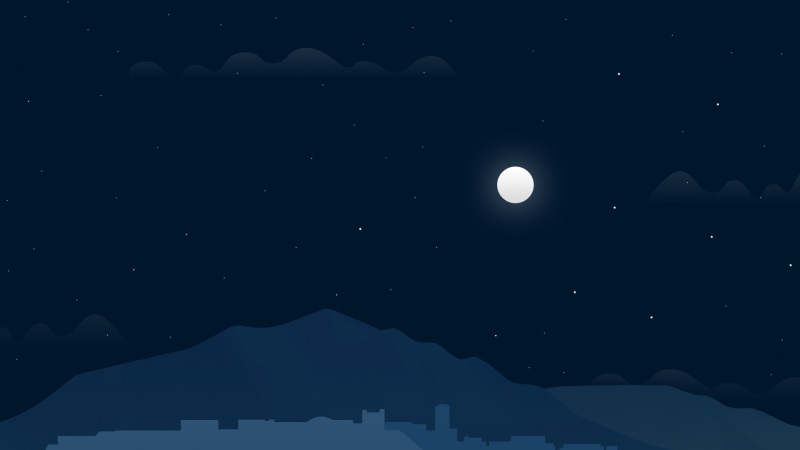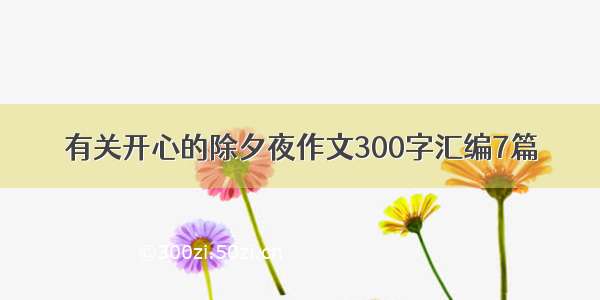Ⅰ、Element-ui提供的Table组件与想要目标情况的对比:
1、Element-ui提供Table组件情况:
其一、Element-ui自提供的Table代码情况为(示例的代码):
// Element-ui 自提供的代码:<template><el-table:data="tableData"style="width: 100%"><el-table-columnprop="date"label="日期"width="180"></el-table-column><el-table-columnprop="name"label="姓名"width="180"></el-table-column><el-table-columnprop="address"label="地址"></el-table-column></el-table></template><script>export default {data() {return {tableData: [{date: '-05-02',name: '王小虎',address: '上海市普陀区金沙江路 1518 弄'}, {date: '-05-04',name: '王小虎',address: '上海市普陀区金沙江路 1517 弄'}, {date: '-05-01',name: '王小虎',address: '上海市普陀区金沙江路 1519 弄'}, {date: '-05-03',name: '王小虎',address: '上海市普陀区金沙江路 1516 弄'}]}}}</script>
代码地址:/#/zh-CN/component/table
其二、页面的显示情况为:
2、目标修改后的情况:
Ⅱ、实现Table表格达到目标效果变化的过程:
1、Table表格设置表头及去除下标线等属性的修改:
其一、代码:
<style lang="scss" scoped>//设置表头的背景色(可以设置和页面背景色一致):/deep/.el-table th {background-color: #00083e;}//设置表每一行的背景色,字体颜色及字体粗细;/deep/.el-table tr {background-color: rgba(150, 157, 128, 0.9);color: #fff;font-weight: 500;}//去除表格每一行的下标线;/deep/.el-table td {border-bottom: none;}//去除表头的下标线;/deep/.el-table th.is-leaf {border-bottom: none;}//去除表格的最下边框线;.el-table::before {height: 0;}//设置表格的背景色问题(否则一般默认的背景色是白色);.el-table,.el-table__expanded-cell {background-color: #00083e;}</style>
其二、效果展示:
A、页面表格展示为:
B、存在的问题:悬停背景为白色
2、Table表格去除悬停背景色及设置行间距等属性的修改:
其一、代码:
<style lang="scss" scoped>// 设置整个表格的内边距问题:.container-table {padding: 0 30px 0 30px;}//设置表头的背景色(可以设置和页面背景色一致):/deep/.el-table th {background-color: #00083e;}//设置表每一行的背景色,字体颜色及字体粗细;/deep/.el-table tr {background-color: rgba(150, 157, 128, 0.9);color: #fff;font-weight: 500;}//去除表格每一行的下标线;/deep/.el-table td {border-bottom: none;}//去除表头的下标线;/deep/.el-table th.is-leaf {border-bottom: none;}//去除表格的最下边框线;.el-table::before {height: 0;}//设置表格的背景色问题(否则一般默认的背景色是白色);.el-table,.el-table__expanded-cell {background-color: #00083e;}//设置表格的行间距;::v-deep .el-table__body {-webkit-border-vertical-spacing: 13px;}//设置标题行(th)的字体属性;::v-deep .el-table th > .cell {line-height: 11px;font-size: 5px;padding-left: 20px;}//设置 table 中的每个 cell 的属性值;::v-deep .el-table .cell {padding-left: 20px;line-height: 58px;}//设置 table 中的 th td 的 padding 值;::v-deep .el-table td,::v-deep .el-table th {padding: 0;}//将表格的每一行悬停的背景色都设置为:transparent;/deep/.el-table--enable-row-hover .el-table__body tr:hover > td {background-color: transparent;}</style>
其二、效果展示:
A、页面表格展示为:
B、解决:悬停背景问题(即:悬停背景色设置为transparent);
3、Table表格使用slot-scope=“scope“插入序号的修改:
其一、代码:
<style lang="scss" scoped>// 设置整个表格的内边距问题:.container-table {padding: 0 30px 0 30px;}//设置表头的背景色(可以设置和页面背景色一致):/deep/.el-table th {background-color: #00083e;}//设置表每一行的背景色,字体颜色及字体粗细;/deep/.el-table tr {background-color: rgba(150, 157, 128, 0.9);color: #fff;font-weight: 500;}//去除表格每一行的下标线;/deep/.el-table td {border-bottom: none;}//去除表头的下标线;/deep/.el-table th.is-leaf {border-bottom: none;}//去除表格的最下边框线;.el-table::before {height: 0;}//设置表格的背景色问题(否则一般默认的背景色是白色);.el-table,.el-table__expanded-cell {background-color: #00083e;}//设置表格的行间距;::v-deep .el-table__body {-webkit-border-vertical-spacing: 13px;}//设置标题行(th)的字体属性;::v-deep .el-table th > .cell {line-height: 11px;font-size: 5px;padding-left: 20px;}//设置 table 中的每个 cell 的属性值;::v-deep .el-table .cell {padding-left: 20px;line-height: 58px;}//设置 table 中的 th td 的 padding 值;::v-deep .el-table td,::v-deep .el-table th {padding: 0;}//将表格的每一行悬停的背景色都设置为:transparent;/deep/.el-table--enable-row-hover .el-table__body tr:hover > td {background-color: transparent;}//设置插入 scope 的用于标记序号的圆;.table-circle {width: 30px;height: 30px;border-radius: 50%;background-color: rgb(106, 248, 18);margin: 6px 5px 0 0;display: inline-block;text-align: center;line-height: 29px;}//设置插入 scope 的值考左对齐; .table_right{float: left;}//将插入 sope 的最后一个 icon 值设置为:不显示;.table_right:last-of-type {/deep/.el-icon-right {display: none;}}// 设置 Element-ui 小图标的属性;.el-icon-right{width: 20px;height: 20px;padding: 0 5px 0 5px;color: red;}</style>
其二、效果展示:
// 此时是将数据中的序号和element-ui的icon加上了;
Ⅲ、修改Table表格达到目标效果的展示:
1、整体的代码(即:总的代码):
<template><div class="container"><el-table :data="tableData" :height="tabHeight":width="tabWidth"class="container-table" style="width: 100%"><el-table-column prop="date" label="日期" width="180"> </el-table-column><el-table-column prop="name" label="姓名" width="180"> </el-table-column><el-table-column prop="address" label="地址"> </el-table-column><el-table-column prop="process" label=""><!-- 此时就是 slot-scope="scope" 的使用过程: --><template slot-scope="scope"><divclass="table_right"v-for="(iterm, indx) in scope.row.process" :key="indx" style="float: left; color: black"><span class="table-circle">{{iterm.order }}</span><!-- 此时引入的是:element-ui 中的 icon 值; --><span class="el-icon-right"></span></div></template></el-table-column></el-table></div></template><script>export default {data() {return {// tabHeight 与 tabWidth 是为了设置:表格的宽度与高度(即:在页面中的展示位置);tabHeight: window.innerHeight - 150,tabWidth: window.innerWidth - 1000,tableData: [{date: "-05-02",name: "王小虎",address: "上海市普陀区金沙江路 1518 弄",process: [{order: "01",},{order: "02",},{order: "03",},{order: "04",},{order: "05",},],},{date: "-05-04",name: "王小虎",address: "上海市普陀区金沙江路 1517 弄",process: [{order: "01",},{order: "02",},{order: "03",},{order: "04",},{order: "05",},],},{date: "-05-01",name: "王小虎",address: "上海市普陀区金沙江路 1519 弄",process: [{order: "01",},{order: "02",},{order: "03",},{order: "04",},{order: "05",},],},{date: "-05-03",name: "王小虎",address: "上海市普陀区金沙江路 1516 弄",process: [{order: "01",},{order: "02",},{order: "03",},{order: "04",},{order: "05",},],},],};},};</script><style lang="scss" scoped>// 设置整个表格的内边距问题:.container-table {padding: 0 30px 0 30px;}//设置表头的背景色(可以设置和页面背景色一致):/deep/.el-table th {background-color: #00083e;}//设置表每一行的背景色,字体颜色及字体粗细;/deep/.el-table tr {background-color: rgba(150, 157, 128, 0.9);color: #fff;font-weight: 500;}//去除表格每一行的下标线;/deep/.el-table td {border-bottom: none;}//去除表头的下标线;/deep/.el-table th.is-leaf {border-bottom: none;}//去除表格的最下边框线;.el-table::before {height: 0;}//设置表格的背景色问题(否则一般默认的背景色是白色);.el-table,.el-table__expanded-cell {background-color: #00083e;}//设置表格的行间距;::v-deep .el-table__body {-webkit-border-vertical-spacing: 13px;}//设置标题行(th)的字体属性;::v-deep .el-table th > .cell {line-height: 11px;font-size: 5px;padding-left: 20px;}//设置 table 中的每个 cell 的属性值;::v-deep .el-table .cell {padding-left: 20px;line-height: 58px;}//设置 table 中的 th td 的 padding 值;::v-deep .el-table td,::v-deep .el-table th {padding: 0;}//将表格的每一行悬停的背景色都设置为:transparent;/deep/.el-table--enable-row-hover .el-table__body tr:hover > td {background-color: transparent;}//设置插入 scope 的用于标记序号的圆;.table-circle {width: 30px;height: 30px;border-radius: 50%;background-color: rgb(106, 248, 18);margin: 6px 5px 0 0;display: inline-block;text-align: center;line-height: 29px;}//设置插入 scope 的值考左对齐; .table_right{float: left;}//将插入 sope 的最后一个 icon 值设置为:不显示;.table_right:last-of-type {/deep/.el-icon-right {display: none;}}// 设置 Element-ui 小图标的属性;.el-icon-right{width: 20px;height: 20px;padding: 0 5px 0 5px;color: red;}</style>
2、整体效果的展示:
Ⅳ、小结:
其一、哪里有不对或不合适的地方,还请大佬们多多指点和交流!
其二、有兴趣的话,可以多多关注这个专栏(Vue(Vue2+Vue3)面试必备专栏):/weixin_43405300/category_11525646.html?spm=1001..3001.5482
(Table)操作:Element-ui 中 Table 表格的设置表头/去除下标线/设置行间距等属性的使用及 slot-scope=“scope“ 的使用案例