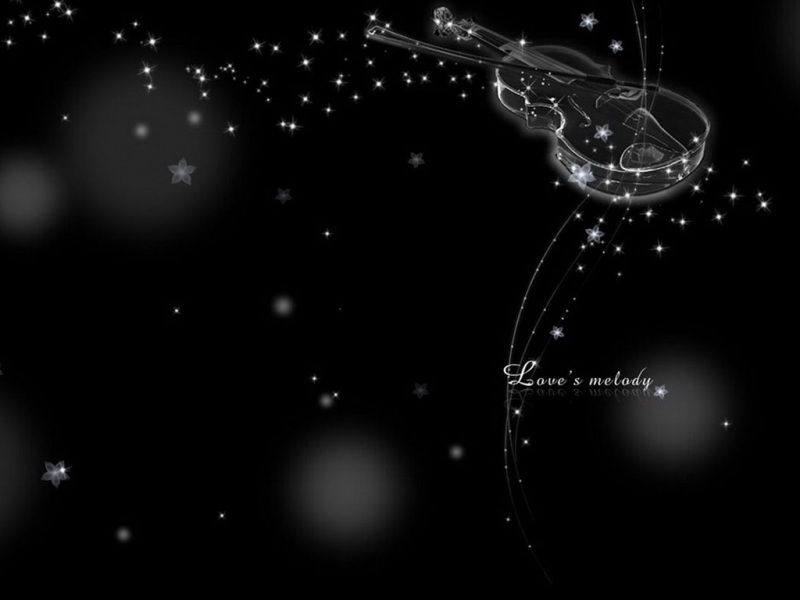时间选择器
今天在修改页面详细设计时有一个时间选择器的查询框需求,简单记录一下。
1.页面查询框代码
<div class="col-md-5" style="flex-basis: 450px!important;"><span class="form-span" >操作时间:</span><!--指定 date标记--><input class="width-10" type="text" id="operateDateBegin" class="text-center" readonly /><span class="form-span" >至</span><!--指定 date标记--><input class="width-10" type="text" id="operateDateEnd" class="text-center" readonly /></div>
2.创建时间选择器
//时间选择器——创建开始时间$('#operateDateBegin').datetimepicker({bootcssVer: 3,format: 'yyyy-mm-dd hh:ii:ss',weekStart: 1,language: 'cn',startView: 2,minView: 0,minuteStep:1, //可以选择小时和分钟autoclose: true,//选中之后自动隐藏日期选择框todayHighlight: true,todayBtn: true,endDate: new Date(),}).on("changeDate", function (ev) {if (ev.date) {$("#operateDateEnd").datetimepicker('setStartDate' , new Date(ev.date.valueOf()))} else {$('#operateDateEnd').datetimepicker('setStartDate', null);}});
//时间选择器——创建结束时间$('#operateDateEnd').datetimepicker({bootcssVer: 3, //通过左右箭头进行增减format: 'yyyy-mm-dd hh:ii:ss', //选择时间显示的格式weekStart: 1, //从一周的哪一天开始language: 'cn', //语言startView: 2,//日期时间选择器打开时首先展示的选择部分 2代表月视图,选择哪天minView: 0, //日期选择时间器能显示的最精确的时间,0代表选择分minuteStep:1, //可以选择小时和分钟autoclose: true,//选中之后自动隐藏日期选择框todayHighlight: true, //今天的日期高亮todayBtn: true,//选择今天的按钮endDate: new Date(), //结束时间,该时间之后的时间不能选择}).on("changeDate", function (ev) {if (ev.date) {//选择了结束日期时,定义开始日期的最大值$("#operateDateBegin").datetimepicker('setEndDate' , new Date(ev.date.valueOf()))} else {$('#operateDateBegin').datetimepicker('setEndDate', null);}});
在运行过程中,出现了这样的问题
选择日期之后的时间选择框变成了横向,后经研究又是一个初级初级初级的问题。少导入了一个css,使用bootstrap的时间选择器,需要导入以下两个css,且顺序有先后。
<%-- bootstrap-datepicker--%><link href="${uriName}/static/vendor/bootstrap/css/bootstrap.css" rel="stylesheet"><link href="${uriName}/static/vendor/bootstrap/css/bootstrap-datetimepicker.min.css" rel="stylesheet">