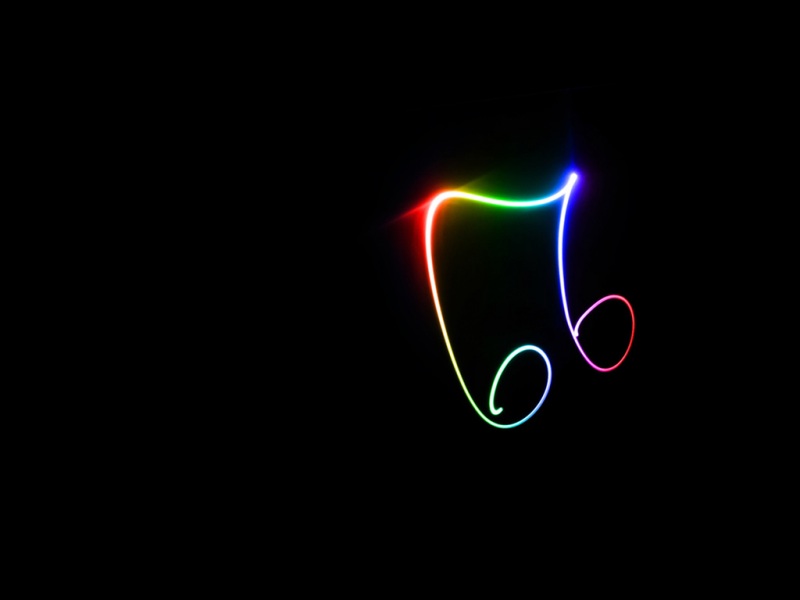微信小程序地图操作比较简单,api也很少,使用map组件来展示。说到地图,那就先来看基础定位:
定位用到wx.getLocation(OBJECT)函数,代码如下:
wx.getLocation({
type: 'wgs84',
success: function(res) {
var latitude = res.latitude
var longitude = res.longitude
var speed = res.speed
var accuracy = res.accuracy
}
})
定位成功会返回四个参数值,如下:
map属性太多,先看一下:
如果用到地图,基本上所有属性都会用到。
下面一一看一下,我们先看效果图吧,先看真相:
这里我只用了一个markers,就是定位当前位置的红色markers,用法如下:
wx.getLocation({
type: 'wgs84', // 默认为 wgs84 返回 gps 坐标,gcj02 返回可用于 wx.openLocation 的坐标
success: function (res) {
_this.setData({
latitude: res.latitude,
longitude: res.longitude,
markers: [{
id: "1",
latitude: res.latitude,
longitude: res.longitude,
width: 50,
height: 50,
iconPath: "/assests/imgs/my.png",
title: "哪里"
}],
circles: [{
latitude: res.latitude,
longitude: res.longitude,
color: '#FF0000DD',
fillColor: '#7cb5ec88',
radius: 3000,
strokeWidth: 1
}]
})
}
})
这里加了circles,半径是3000米,具体的api可自行看官网。
接下来看看controls,控制层,在地图上显示控件,控件不随着地图移动,看API:
注意看示例图的右上角,有两个按钮,加减号,是控制地图scale的数值变化,动态缩放地图的,controls用法也很简单:
controls: [{
id: 1,
iconPath: '/assests/imgs/jian.png',
position: {
left: 320,
top: 100 - 50,
width: 20,
height: 20
},
clickable: true
},
{
id: 2,
iconPath: '/assests/imgs/jia.png',
position: {
left: 340,
top: 100 - 50,
width: 20,
height: 20
},
clickable: true
}
]
最后我们看一张gif图:
最后上一下具体代码:
wxml:
js:
Page({
data: {
Height: 0,
scale: 13,
latitude: "",
longitude: "",
markers: [],
controls: [{
id: 1,
iconPath: '/assests/imgs/jian.png',
position: {
left: 320,
top: 100 - 50,
width: 20,
height: 20
},
clickable: true
},
{
id: 2,
iconPath: '/assests/imgs/jia.png',
position: {
left: 340,
top: 100 - 50,
width: 20,
height: 20
},
clickable: true
}
],
circles: []
},
onLoad: function () {
var _this = this;
wx.getSystemInfo({
success: function (res) {
//设置map高度,根据当前设备宽高满屏显示
_this.setData({
view: {
Height: res.windowHeight
}
})
}
})
wx.getLocation({
type: 'wgs84', // 默认为 wgs84 返回 gps 坐标,gcj02 返回可用于 wx.openLocation 的坐标
success: function (res) {
_this.setData({
latitude: res.latitude,
longitude: res.longitude,
markers: [{
id: "1",
latitude: res.latitude,
longitude: res.longitude,
width: 50,
height: 50,
iconPath: "/assests/imgs/my.png",
title: "哪里"
}],
circles: [{
latitude: res.latitude,
longitude: res.longitude,
color: '#FF0000DD',
fillColor: '#7cb5ec88',
radius: 3000,
strokeWidth: 1
}]
})
}
})
},
regionchange(e) {
console.log("regiοnchange===" + e.type)
},
//点击merkers
markertap(e) {
console.log(e.markerId)
wx.showActionSheet({
itemList: ["A"],
success: function (res) {
console.log(res.tapIndex)
},
fail: function (res) {
console.log(res.errMsg)
}
})
},
//点击缩放按钮动态请求数据
controltap(e) {
var that = this;
console.log("scale===" + this.data.scale)
if (e.controlId === 1) {
// if (this.data.scale === 13) {
that.setData({
scale: --this.data.scale
})
// }
} else {
// if (this.data.scale !== 13) {
that.setData({
scale: ++this.data.scale
})
// }
}
},
})
祝大家学习愉快。